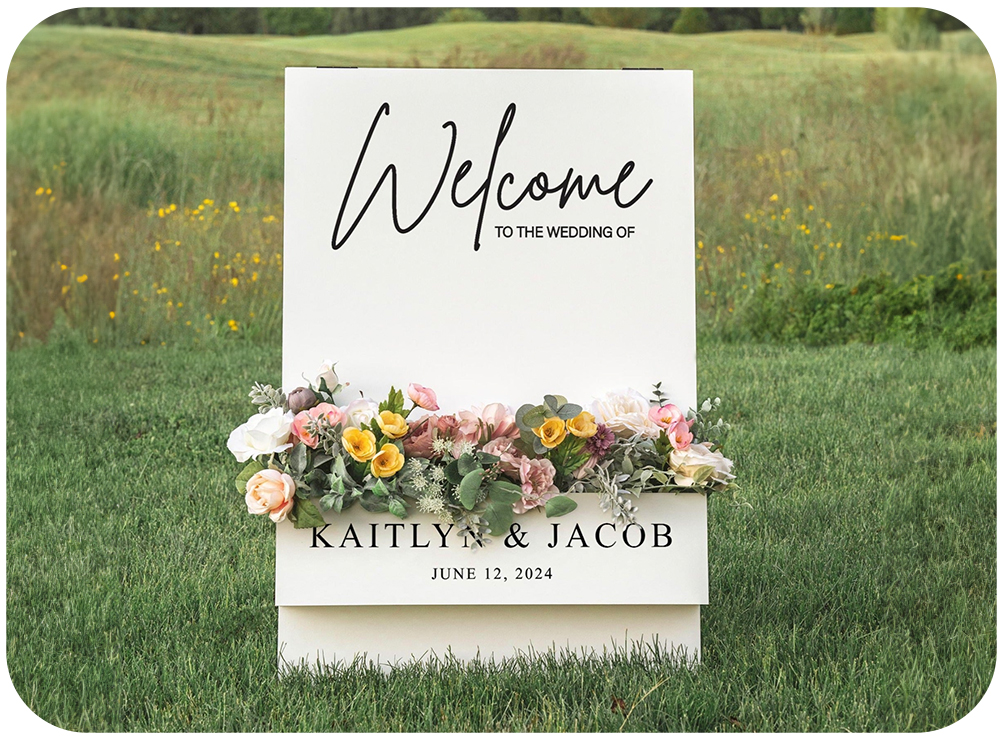The Importance of the Print Template
When designing for vinyl decals, using the provided template is essential. The template outlines the entire personalization area and safe margins, helping you accurately determine the size and placement of your artwork.
Design Tips
Designing for vinyl decals requires some specific considerations to ensure your designs turn out perfectly:
- Use Vector Graphics:
- Create Artwork in Solid Colors:
- Fonts and Strokes:
- Unite Overlapping Parts:
Additional Requirements
- Minimum Text Size:
- Avoid Thin Lines:
Adobe Illustrator: Step-by-Step Instructions
Convert Text to Outlines:
- Select all text elements in your design.
- Go to Type > Create Outlines or press Shift+Ctrl+O (Windows) / Shift+Cmd+O (Mac).
Expand Strokes:
- Select all objects with strokes.
- Go to Object > Expand . Ensure "Stroke" is checked in the dialog box, then click "OK".
Unite Overlapping Parts:
- Select overlapping elements.
- Open the Pathfinder panel ( Window > Pathfinder ).
- Click on Unite (first button under Shape Modes) to merge overlapping shapes into a single shape.
Check and Adjust Colors:
- Ensure all design elements are in solid black (R: 0, G: 0, B: 0).
- Select all elements and set the fill color to black.
Save Your File:
- Go to File > Save As .
- Choose Adobe Illustrator (.ai) as the file format.
- Name file only with the order number